This is a Free Online Tool to Compress JPEG Images to lowers file sizes.
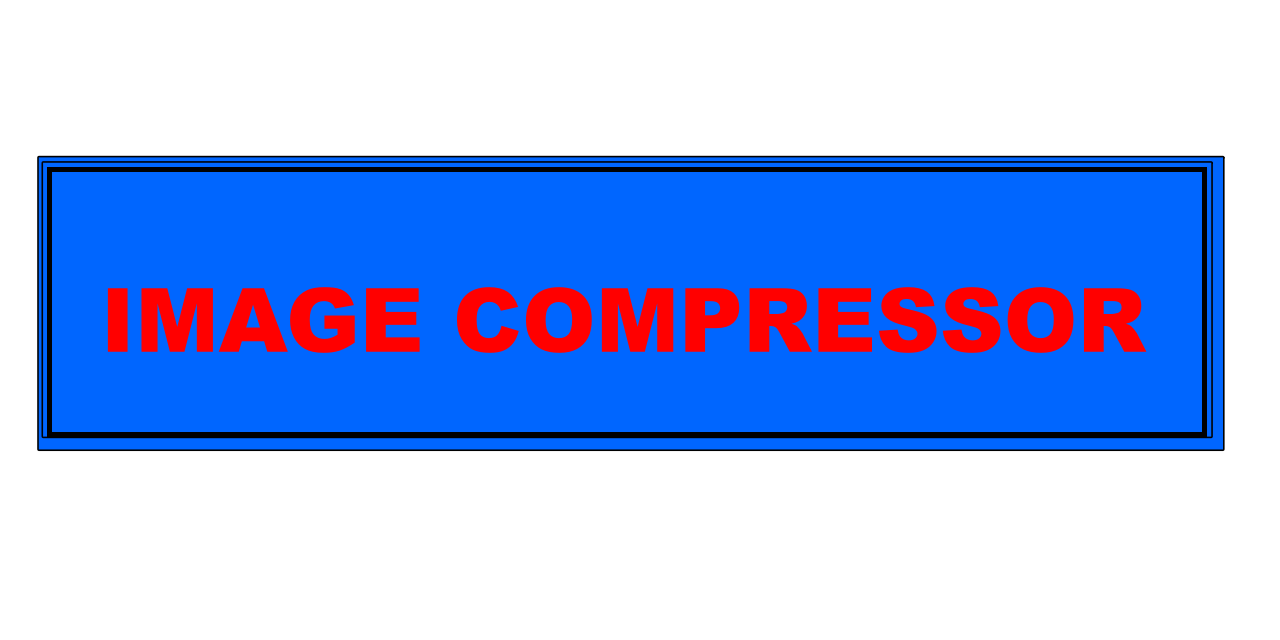
How to convert PNG to JPG
- Choose any PNG image file that you'd like to transform into a JPG format for easier use or storage.
- Click the "Upload Image" button to start the uploading process instantly—no additional steps required.
- Once the image has been uploaded successfully, the system will automatically convert your PNG into a JPG file and provide a download link for you.
- Click the "Download JPG Image" button to save your converted file to your device—completely free of charge.
Why Converting PNG to JPG is a Smart and Efficient Option
What are the real advantages of converting PNG images to JPG?
If you regularly work with image files, switching from PNG to JPG can offer multiple benefits, especially in terms of storage optimization. JPG files typically take up less space than their PNG counterparts, which is ideal when managing limited disk space or uploading content online where size matters.
Another important factor is compatibility. JPG files are universally recognized across all operating systems, browsers, and image viewers. While PNG supports transparency and is great for detailed visuals, it may not always open smoothly on every platform. JPG eliminates these hurdles, ensuring that your image is accessible wherever it's needed.
Furthermore, JPG's compression technology reduces the overall file size while preserving acceptable image quality. This makes JPG a great choice for digital content creators, bloggers, and anyone who sends images via email or uploads them to websites, where faster loading times and smaller files are crucial.
To summarize, converting PNG images to JPG is a smart decision when aiming for better file management, enhanced accessibility, and reduced storage demands. It’s a versatile solution whether you're handling images for personal use, business, or web publishing.
PNG vs. JPG: Choosing the Best Format for Your Images
How do PNG and JPG formats differ in terms of functionality?
Both PNG and JPG formats are widely used in digital imaging, but each has its strengths depending on the context. Understanding their differences can help you choose the right format for your visual content.
PNG (Portable Network Graphics): Known for its lossless compression, PNG is ideal for images that require transparency and crisp, clear edges. It’s the go-to format for icons, logos, or illustrations where quality is non-negotiable. No image data is lost during saving, which makes PNG excellent for design purposes.
JPG (Joint Photographic Experts Group): On the other hand, JPG is perfect for photos and complex images with various colors and gradients. It uses lossy compression to reduce file size, which results in some quality loss but makes it more practical for web use and sharing.
Ultimately, your choice between PNG and JPG should depend on your goals. If you're focused on maintaining transparency and high detail, PNG is the way to go. If you need a smaller, more universally compatible image, JPG is likely your best option.
Step-by-Step: How to Convert PNG to JPG Online for Free
Converting a PNG image into JPG format is easier than ever, thanks to a wide range of free online tools. These services can be accessed through your internet browser, requiring no installation or payment.
To begin, visit a popular image converter site like Convertio or Adobe Express. Upload your PNG image file, choose any specific output settings (like resolution or quality), and click the "Convert" button. The system will then process your image and provide a download link for your new JPG file.
If you prefer desktop programs, tools like Adobe Photoshop, GIMP, or even Microsoft Paint offer manual conversion with added flexibility. These allow you to open, edit, and save PNG files as JPGs in just a few clicks.
This method provides a simple way to compress your images, save space, and enhance compatibility—ideal for professionals, students, and casual users alike.
Safety and Image Quality When Converting PNG to JPG
Can I safely convert PNG files to JPG without losing image quality?
Yes, converting PNG to JPG is generally safe for most users, though it’s important to understand how compression works. JPG uses lossy compression, which means some visual data is removed during conversion in order to shrink the file size.
This reduction may cause a slight drop in image quality, particularly for images with text or sharp edges. That’s why it’s highly recommended to keep a copy of the original PNG file before converting—just in case you want to revert.
To ensure your conversions are secure, use reputable tools like Adobe Express, Convertio, or other trusted software. These services prioritize quality and data security, helping you preserve as much detail as possible while optimizing your images.
Different Methods for Converting PNG to JPG
There are several reliable ways to convert PNG files to JPG depending on your needs and preferences.
One of the most convenient methods is using online conversion platforms such as Convertio, Zamzar, or Adobe Express. These tools work directly in your browser, allowing for fast and easy file conversion without needing to download software.
Alternatively, you can use built-in software like Microsoft Paint (Windows) or Preview (Mac), which lets you open the PNG file, make changes if needed, and export it as a JPG. These methods give more control and are ideal for quick offline use.
You can also use browser-based techniques. Open the PNG image in Google Chrome or Firefox, right-click, and select "Save As" to choose the JPG format, depending on your operating system and browser capabilities.
Whichever method you choose, converting from PNG to JPG is straightforward and gives you the flexibility to work across devices and platforms with ease.
All-In-One Guide: Convert PNG to JPG for Free Online
Looking for a complete and free solution to convert PNG to JPG? Several accessible online tools are designed to make this process as simple as possible.
Web-based converters like CloudConvert, FreeConvert, or Adobe Express let you upload your PNG file, customize output settings, and download the JPG—all from your browser and with no cost involved.
If you need extra control over editing, software like Adobe Photoshop or GIMP provides advanced conversion options. These tools allow you to adjust contrast, brightness, and compression levels before saving your file in JPG format.
For casual users, Microsoft Paint or Mac’s Preview application also works well. Just open your PNG image, use the “Save As” function, and choose JPG as your format. You can complete the task in seconds.
Additionally, cloud platforms like Google Drive or Dropbox offer indirect ways to convert formats by exporting images through integrated apps or extensions. This method works especially well for collaborative environments.
In conclusion, whether you're a professional or just need to convert a file quickly, there's a free and effective method out there to convert PNG files to JPG with ease. Pick the approach that fits your workflow and start converting today.